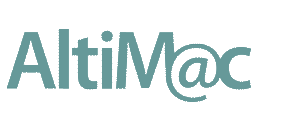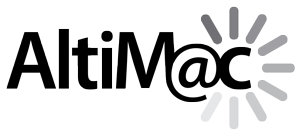iOS 7: No Wonder you don’t like it
There was a time when a telephone’s “operating system” consisted of a finger wheel–a round plastic dial with ten finger holes corresponding to the numbers 0 through 9. This relatively straightforward phone dialing system, which I’ll call telOS 2, worked pretty well for all of us from, oh, the early 1920s to the 1960s, when telOS 3 was released. This radical new version of the phone’s operating system utilized a new dialing technology known as dual-tone multi-frequency push-button dialing, aka Touch-Tone, and replaced the ubiquitous rotary dial with a rectangular 12-key keypad.
If you’re willing to buy into the claims of this brief promotional video, most folks were simply over the moon about the speed and convenience of the new telOS 3 operating system. Still, I’m sure there were those die-hard traditionalists who were adamantly opposed to replacing their current phones with ones running the new telOS, and vowed to hang onto their suddenly-arcane rotary dial models until the day someone pried them from their cold, dead hands.
And thus has it ever been with every new phone operating system since those halcyon days; some folks can’t wait to get their hands on the latest iPhone OS and the newest features contained therein, whereas others hold back as long as possible in case Apple has implemented radical changes that make the phone seem less familiar or more difficult to use. This time around, with the new iOS 7, Apple has managed to do both–the radically different user interface has made the iPhone much less familiar, yet at the same time there are a host of improvements that make all your iDevices easier to use in many ways.
I would be remiss here if I did not point out that iOS 7, with its new fancy-schmancy “parallax effect” background-shifting eye candy, isn’t just causing general weeping and wailing of the “who moved my cheese” variety; it’s literally making some folks sick to their stomachs. So while those of you prone to motion sickness do have a legitimate excuse for hating on the new iOS, the rest of us will eventually just have to get over it at some point. Read on to discover just why it is that so many of us really don’t care for Apple’s latest offering.
The death of skeumorphism
The radically different appearance of the iPhone interface under iOS 7, which appears to be what’s generating the bulk of the controversy surrounding this update, is due to Apple’s abandonment of a design technique known as skeumorphism, which is much easier to define by example than via this tortured dictionary definition:
skeumorphism: (n) 1. The use or application, in the creation or design of an object, of those vestigial elements in nature or artefact that survive from an original form, even though they are no longer required.
See what I mean? Let’s try a practical example instead, from a region near and dear to me–Scandinavia, home to Legos, ABBA, Stieg Larsson, The Bridge, and, of course, flat-pack furniture giant and Britain’s Favourite Retailer, IKEA. I’m going to reference their venerable $9.99 LACK end table to illustrate this skeumorphism stuff.
The LACK, like a lot of IKEA’s cheaper products, is built from medium density fiberboard (a.k.a. particle board) and encased in a wood-grain laminate surface. Now, does the typical end table really need to have a wood-grain finish in order to support magazines, remote controls or a table lamp, or even to help us recognize it as a coffee table? Not in the slightest, but wood is familiar to us, has a warmth that makes us more comfortable having that table in our living room and perhaps even provides the illusion that the $9.99 LACK is a substantial and long-lasting item. Remember that at one point in time, real wood was a necessary component of furniture. Really.
So that’s skeumorphism–incorporating “vestigial elements” of an object into its design or appearance that are no longer necessary for said object to function–and it’s always been a big part of not only the iPhone’s operating system design, but the Mac OS as well–calendar programs that look like real calendars with torn paper edges and leather bindings; settings toggles in the form of actual mechanical switches; the gray linen-look background just introduced in Mac OS X Lion and in iOS6. WhIch is no doubt why it’s so jarring for iDevice users to be thrust abruptly into an interface that looks less like a collection of richly detailed windows and objects–painstakingly rendered to evoke a connection to their real-world counterparts–and more like the wrapper on a loaf of Wonder Bread.
There’s a lot of intensely bright white background scattered about the new iOS as well, enough to give one the impression that iOS 6 was caught in a major snowstorm such that most of the user interface elements are now buried beneath a foot of powder, and if one could only brush away all that snow they would be able to actually use some of the apps; Calendar and Notes seem to be the ones suffering the most from this rare severe weather/new operating system phenomenon. Apple also removed the event list from the Month view in Calendar, so when combined with whiteout conditions that make it hard to see anything in the first place, this app in particular has generated no small amount of frustration and vitriol from the user base.
At the risk of getting way too caught up in Apple’s war on skeumorphism here, there are those who have pointed out that all previous versions of the iOS actually made use of visual metaphors as opposed to true skeumorphs, their argument being (to use my IKEA reference above) that the iBooks bookcase never existed as a physical object in the first place and therefore could not have been made of real wood–or particle board, for that matter–but has only ever been digitally rendered within the operating system. Talk about splitting visually metaphoric hairs… Given my obsessive/compulsive nature, I actually relish these kinds of debates, but let’s move on to the the good stuff about iOS 7.
My top ten new features/improvements
While it may be quite the challenge to locate them among the freshly fallen silent shroud of snow, there are quite a few truly significant and useful improvements incorporated into the near-universally reviled, pastel-infused monstrosity that is iOS 7. Here are my top ten:
New anti-theft features
The Find My iPhone app has been around since iOS 5, and it’s probably helped tens of thousands of iPhone owners recover their devices, or at least remotely erase all their personal info. WIth iOS 7, Apple has added Activation Lock to Find My iPhone, which means that any thief that attempts to restore or reactivate your iDevice (or even turn off Find My iPhone) needs to first sign in with your Apple ID and password. Police departments all over the planet are loving this one because it is actively discouraging iPhone theft.
Multitasking/new app switcher
Unlike the Calendar app, the multitasking interface has been vastly improved in iOS 7. Every running app now appears as a “card” that shows the state the app was in when you last used it, rather than just the app’s icon as in previous iOS versions. You can drag to view all the open apps, or tap to switch to the one you want. And if you’re one of those who feels compelled to constantly close apps that you aren’t using–although this really has no effect on battery life–you can now quit up to three apps at once just by dragging their “cards” off the screen.
Control Center
One-stop shopping for all the settings you use most. Just swipe up from the bottom of any screen to switch to Airplane mode, turn Wi-Fi. Bluetooth. or Do Not Disturb on or off, adjust volume/brightness, activate AirPlay, and more. Plus you have instant access to the new built-in Flashlight app, as well as the timer, calculator, and camera.
Automatic photo organization
The Camera Roll app now automatically creates Smart Groups from your photos and videos based on time and place. Apple calls this “a scroll down memory lane”–or, as it’s officially known–Years, Collections, and Moments. It’s similar to the Events section of iPhoto, and it makes it a heckuva lot easier to find a particular image if you have hundreds or even thousands of photos on your iDevice’s camera roll. The Year view, if you have at least a few hundred images from a particular year, can actually be quite compelling.
AirDrop
Emailing or text-messaging a photo or contact to someone who’s sitting right next to you seems so… 2012, doesn’t it? AirDrop lets you share anything from any app with a Share button via Wi-Fi and Bluetooth. You’re automatically visible in AirDrop to anyone in your Contacts app, and you can make yourself visible to anyone else. When the recipient receives what you’ve AirDropped to them, it’s saved right where it belongs–a video or photo in their Camera Roll, a contact in Contacts, etc.
Call blocking, right from your iPhone
Tortured by telemarketers with the unmitigated gall to call you on your iPhone? iOS 7 lets you block any caller’s number as long as it appears in your list of recent calls, or is one of your contacts. You can even create a blocked call list by adding a new contact and calling it, oh, “Mr. Blocked” or something along those lines, and then entering all the numbers you wish to block into this contact’s record.
Walking directions, “night mode” for Maps
The Maps app gets two very useful improvements–walking directions, which Google Maps has had for a while now–as well as a special “night mode” which changes the driving directions screen to a muted, dark gray color palette. Previously, the directions interface was virtually blinding when used at night in a darkened passenger compartment. Maps is also doing its part to keep us healthier: it will automatically serve up walking instead of driving directions if it determines that the location is within a reasonable walking distance.
Built-in level and flashlight
In addition to the built-in flashlight, iOS 7 includes a bubble level within the updated Compass app. This comes in quite handy for hanging pictures–or assembling a piece of IKEA furniture 😉
Time-stamped text messages
You can now swipe left in the Messages app to see a time stamp for each individual message. Why does that even merit a mention here, you ask? Well, for obsessive compulsive control freaks like myself, I’ve always found it maddening that previous versions of iOS seemed to randomly place timestamps throughout a message thread wherever it felt like doing so, which made it very difficult to go back and view when a particular message was sent or received. It’s not that the timing of each individual message is really all that important; it’s the sheer randomness of it all that I found particularly vexing. Now, thanks to iOS 7, those days are over. Whew.
Smarter WiFi
Speaking of “vexing,” the “Ask To Join Networks” WiFi setting was right up there with the random time-stamping of Messages, as it would mindlessly and persistently prompt you to join wireless networks as you were driving by them. Grrrrr. Now, this option has finally smartened up in that it will present available networks to you only if you or your iPhone are not in motion, while still automatically connecting you to networks you’ve previously joined once you’re in their vicinity.
What about the new iPhones?
This probably merited a separate posting back in September, but sometimes making a living gets in the way of blogging about new and exciting gizmos. Anyway, in case you somehow missed the Sep. 10th announcement, the iPhone 5s is the upgrade from the iPhone 5, in gold, silver and space gray. As usual, the camera gets better sensors, but this time there are two other significant picture-taking improvements–a 10-frame-per-second burst mode, plus slow-mo video and a two-color LED flash mixing system that analyzes the type of lighting in the scene and white balances the image automatically by applying just the right mix of the two flashes. In terms of security, the fingerprint sensor is also a big improvement over being forced to constantly enter your password to unlock your device, and Apple hopes that more people will choose to employ it to secure their iPhones, since their research shows that barely half of all iPhone users actually bother to set a passcode.
The 5c is basically the iPhone 5 with a plastic back, clad in colors that bring to mind tropical fruits like guava, mango, coconut, avocado, etc. Well, at least for me they do… Thanks to the introduction of the 5c, which is $100 less to get into than the 5s, the iPhone 4s is now “free” when you sign up for any 2-year plan.
Summing it up
While I do have issues with Calendar and a few of the other built-in apps, I believe that improvements like the Control Center, the automatic organization of your Camera Roll, and the vastly-improved multitasking interface outweigh the aesthetic concerns. Just keep in mind that once you do the upgrade, you can’t go back, much in the way that Tom Hanks couldn’t go back to dry land once he elected to become a merman just so he could hang with Darryl Hannah… Your mileage may vary and, as always, questions, comments, experiences are welcome.
Next: Dramamine or Bonine–which has been proven most effective against iOS 7?